On September 16, Apple launched the new iOS 18 update for the iPhone, and while the company always says it’s the biggest update ever, this year, that’s true. So many new iOS 18 features will delight you, but many of these are also fundamental changes to how you use your iPhone.
I’ve been using iOS 18 in beta for months and love many of the new features. They’ve breathed new life into my iPhone 15 Pro Max and will do the same for all iPhones that support the update.
Such a big update may be daunting, but if you’ve been on the fence about installing the update, there are many features that you’re missing out on. Here are 10 reasons why you should update to iOS 18 right now.
A whole new home screen experience

The most noticeable change to iOS 18 is the all-new home screen experience. Since the first iPhone, apps have been forced to automatically follow the app before, with Apple preventing you from having any gaps on your home screen. That’s all changed in iOS 18. If you’ve been jealous of your Android fans who can organize app icons around their wallpaper, the wait is over.
iOS 18 allows you to move apps around and place them wherever you want on the home screen. The restrictions have little nuances, but for the most part, you have the freedom to arrange everything as you wish. There’s still no app drawer, but the App Library still exists to the right of your home screen, and there are some welcome improvements there as well.

Alongside the changes to home screen layouts, you can also finally customize the size of widgets on the fly thanks to new handlebars that make it easy to resize from an app icon to the largest size.
If you’ve been waiting for the ability to make your iPhone truly yours, not just in layout, iOS 18 is worth upgrading to. Every app and widget can now take on a tinted look, so they look incredible in dark mode. You can also change the tint to match your wallpaper’s colors perfectly. iOS 18 ensures every iPhone can be unique, and the home screen improvements are revolutionary for all iPhone users.
Hiding apps is easier than ever
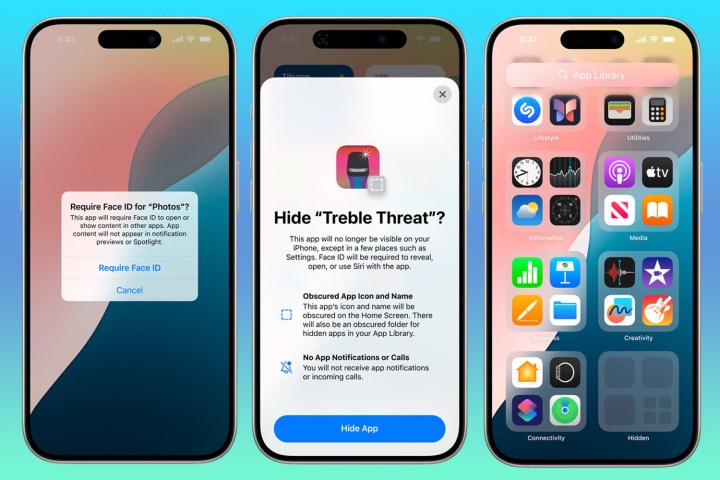
When’s the last time you handed someone your phone — whether to read a message, look at maps, or see a particular photo — and had that momentary panic that they might also see something they shouldn’t? Whether it’s a private photo, a specific message, or the apps that are your guilty pleasures, we all have things we want to keep private. Thankfully, iOS 18 finally allows you to ensure that someone only sees what you want them to.
Now, you can lock any app so that it requires you to authenticate — whether via Face ID or Touch ID if you’re using an iPad or older iPhone — for someone to access the app. Sometimes, that’s not enough, and if you have specific apps that you want to completely hide, you can hide them in a new private folder in the App Library.
To access the app, you’ll always need to navigate to the App Library and authenticate yourself, but it’s a fantastic feature that ensures the things that matter to you always stay private.
New Control Center customization

iOS 18 is all about customization and personalization, and it isn’t just limited to apps and the home screen. Now, you can completely customize the all-new revamped Control Center. I love this feature as I have removed all the features that don’t matter to me — such as home controls — which ensures I have quick access to everything that does.
The biggest improvement is that you can not only edit what’s in the Control Center (which was present in previous versions of iOS) but also create multiple control centers that you can swipe through. I’ve created a separate one with a widget that provides quick access to all my connectivity options, making changing Wi-Fi settings or Bluetooth devices effortless.
Texting with non-iPhone users is much better
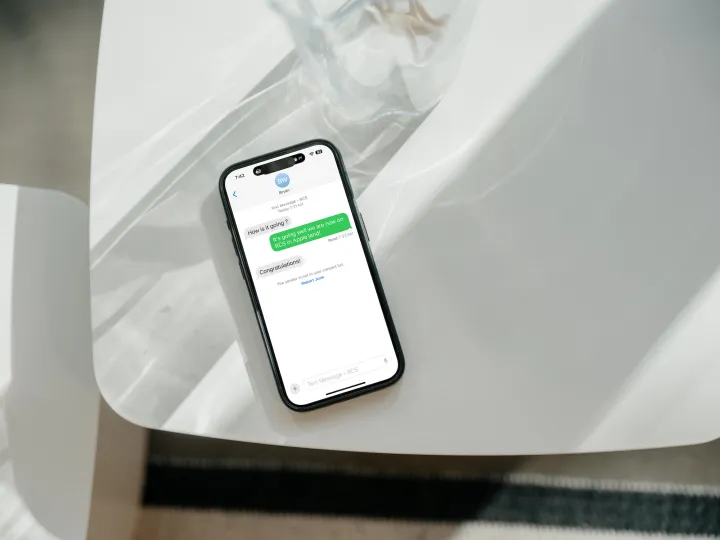
We’ve all been in group texts or sending messages to non-iPhone users and either had poor-quality photos and videos, that annoying text that someone liked your message, or the lack of read receipts.
iOS 18 solves this and arguably adds the biggest reason everyone should upgrade: RCS messaging. You may have seen Google’s petitions to (aka trolling of) Apple about adding the next generation of text messaging, and you can finally send long messages or high-quality photos and videos and see when your non-iPhone friends have read your messages.
They must agree to send read receipts for the latter, but RCS completely transforms the non-iMessage experience. Texting a non-iPhone user still appears as a green bubble, so there’s no solution for that just yet. Your carrier must also be supported, but RCS improves everyone’s messaging experience.
Helpful (and adorable) iMessage updates

It’s not just sending messages to non-iPhone users that’s better; iMessage has also been improved. Now, you can schedule messages and even send cute reactions with any emoji on the keyboard.
Rather than sending someone a message that could disturb them, you can easily schedule it when you think they’ll be awake. This is the ideal solution if you want to wish someone a happy birthday but don’t want to stay up or want to schedule a message that you won’t be coming to work and don’t want to wake up early.
I’ve always thought Tapbacks and reactions in iMessage were limited, especially the latter. Now, you can use any emoji as a reaction, not just in iMessage, although if you send it to someone with RCS, they’ll see a generic thumbs-up emoji. Tapbacks also elevate the messaging experience by letting you animate any text you write with cute effects that can be replayed repeatedly and are guaranteed to bring a smile to the other person’s face.
Apple’s new Passwords app
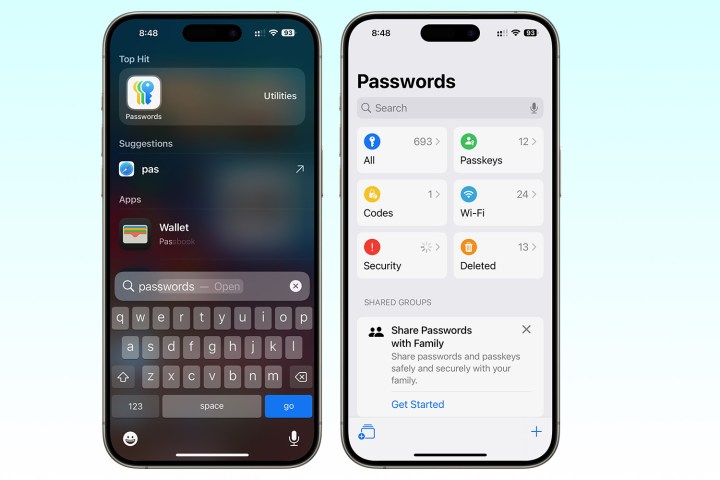
Are you using the same password for every online service, writing them down on paper, or saving them in a text file on your phone or computer? Stop right now! Online crime is rising rapidly, and everyone should use a password manager to create randomized, secure passwords for all their services.
Rather than pay for a premium service like 1Password, Dashlane, or LastPass, Apple has rolled out an all-new Passwords app in iOS 18, iPadOS 18, and macOS Sequoia. This revamps the entire Passwords experience and ensures you don’t need to pay for a premium service. It will also sync passwords and codes to Windows, iCloud via the browser, and even the Apple Vision Pro.
Apple has previously used iCloud Keychain to store passwords, but accessing and editing the data has been challenging. The new Passwords app fixes this and is an ideal way to ensure your data is always safe and secure. You’ll eventually be able to import passwords from other password manager apps, but it’s unclear exactly when Apple will roll this feature out.
Lots of changes to the Photos app
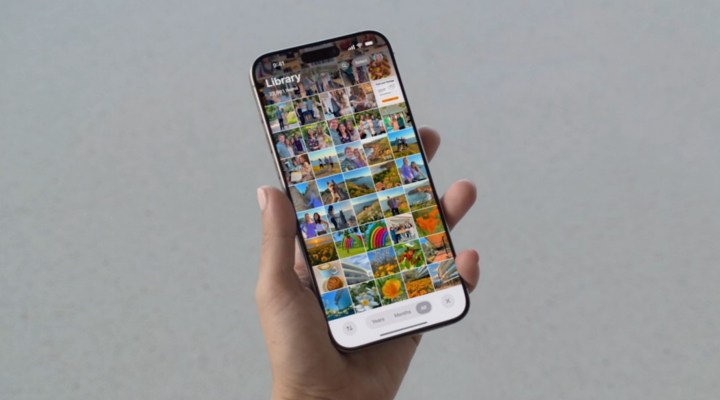
Apple Photos is the home of all your memories, but for many years, it’s followed the same design and flow. In iOS 18, if you fire up Photos, you’ll notice that it feels very familiar but has undergone a substantial transformation. The new Photos app has many features that make it worth updating your phone.
First, instead of separate tabs and sections, you now have a fantastic unified view of all the images you’ve taken or downloaded. The Photos app will automatically create relevant collections that it believes you will enjoy, including those in the For You tab before and any albums you have created.

There are also new filter and sorting options to make finding the image you’re searching for easy. You can easily sort by capture date or just filter images to ones you’ve taken recently. There’s also the ability to filter by your favorites and things you’ve edited; you can also just see photos or videos or even only see screenshots.
The Photos app also gains new AI features, at least it will when Apple Intelligence starts to roll out in October. A new Clean Up photo-editing tool works similarly to Google’s Magic Eraser and helps you edit unwanted people and objects in your photos. Memory Maker can create a custom movie using existing photos and videos with a prompt. Lastly, the search is improved and more intuitive to find the exact images and videos you want.
A much better Notes experience
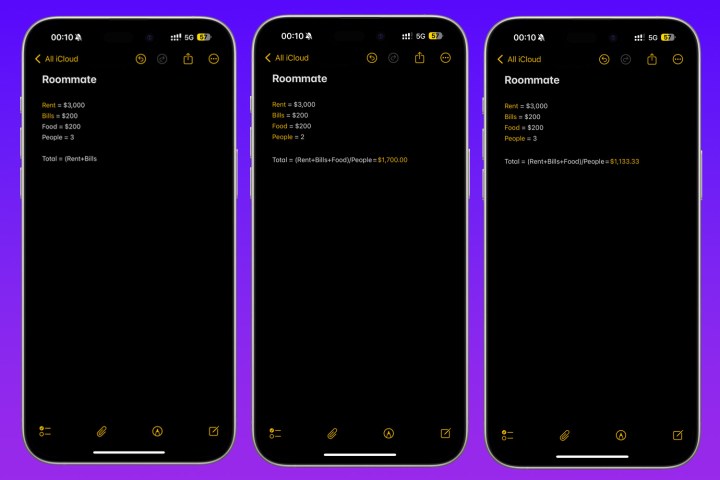
Quick: what’s the square root of 47 times 24 divided by 16? I don’t know the answer, but the Notes app now does. It can make you a math wizard and solve problems you’ve typed out. In particular, it blends natural language extremely well with common variables and functions like the equals sign.
For example, if you want to send your roommate a breakdown of their share of the monthly bills, you would previously have had to do the calculations in one place and then type it all out in normal language in Notes or Messages. It was convoluted and alongside the calculator app on the iPad (finally!!), Apple is aiming to solve these everyday problems.
In particular, the Notes app is smart at understanding natural language, which also acts as a variable. Adding the equals sign after a word (such as rent) means you can type rent later, and it can pull up the original number. This is how our brains work, and finally, your phone can work with how you think. These changes have been coming for a long time but feel magical.
Call recording and a T9 keyboard

It’s strange to commend upgrades to a phone app, especially considering that few people still make regular phone calls. But I do, and I love the new phone app in iOS 18. A few small tweaks have vastly improved my day-to-day life.
First, Apple finally joined the party with T9 dialing. You may not know what that word means, but you’ll recognize the feature if you’ve used any phone other than the iPhone. Android phones — and the phones that came before smartphones — can search for a contact in the dialer just by typing the letters of that person’s name, but the iPhone couldn’t until now. You no longer need to go to the contacts tab.
The improvements don’t end there; you can now also record and transcribe calls without using another app or device. After placing a call, you’ll see a new record button in the top-left corner. Everyone on the call is notified that it’s being recorded via an audio message, and call recordings are saved to the Notes app.
You can revisit any call from the Notes app and re-listen to it, but if you’d rather not listen to the whole thing, Apple Intelligence will also provide you with a full transcript or a call summary. This is nifty and super handy when you’re talking to a company or person and discussing things that you’ll want to recall in the future.
Send cash with just a tap

iOS 18 also lets you quickly send and receive money from someone without exchanging personal details. Running a lemonade stand? A side hustle? Are you trying to send someone money to split the bill? Now, there’s no need to sign up for payment services like Square or give someone your phone number; instead, you can just tap to pay them, or they can quickly tap their iPhone to yours to pay you.
This feature works across iPhone, iPad, and Apple Watch and means you can quickly exchange money without relying on apps like Venmo or Zelle. It uses Apple Pay on both devices and given how reliable and familiar Apple Pay is, it’s a great feature for anyone who regularly sends or receives money.
iOS 18 is a really big deal

Many other iOS 18 features, like changes in Safari and improvements to Journal, are worth updating your iPhone for, but the ones above have vastly improved the iPhone. If you’re switching from Android to the iPhone, these features make the experience far more familiar, and the tint coloring on the home screen is second to none.
To get iOS 18 on your iPhone today, go to the Settings app, tap General, and tap Software Update. The update should be waiting for you. Enjoy it!
 Print
Print


