Apple released iOS 18 to the general public on Sept. 16, a week after the company announced its new iPhone 16 lineup, Apple Watch Series 10 and more at its September event. The update brings new features to your iPhone, like the ability to customize your home screen and RCS messaging. It also brings a new feature to your Safari app called Distraction Control.

This new feature can hide certain webpage elements, like banners, from view on webpages you visit frequently. That way you don’t get distracted by things and can jump right into the website.
Read more: iOS 18 Brings These New Features to Your iPhone
Here’s what you need to know about Safari’s Distraction Control feature.
How to hide website elements with Distraction Control
1. Open Safari.
2. Go to a webpage.
3. Tap the Reader icon in your address bar — it’s on the left side of the bar and looks like a rectangle with two dashes beneath it.
4. Tap Hide Distracting Items.
Safari will take you back to the website, and you now have to select which items to hide. Once you’ve tapped an item, a perimeter will appear around it with the word Hide in the center. Tap Hide and the item will disappear like it was snapped by Thanos in the Avengers.
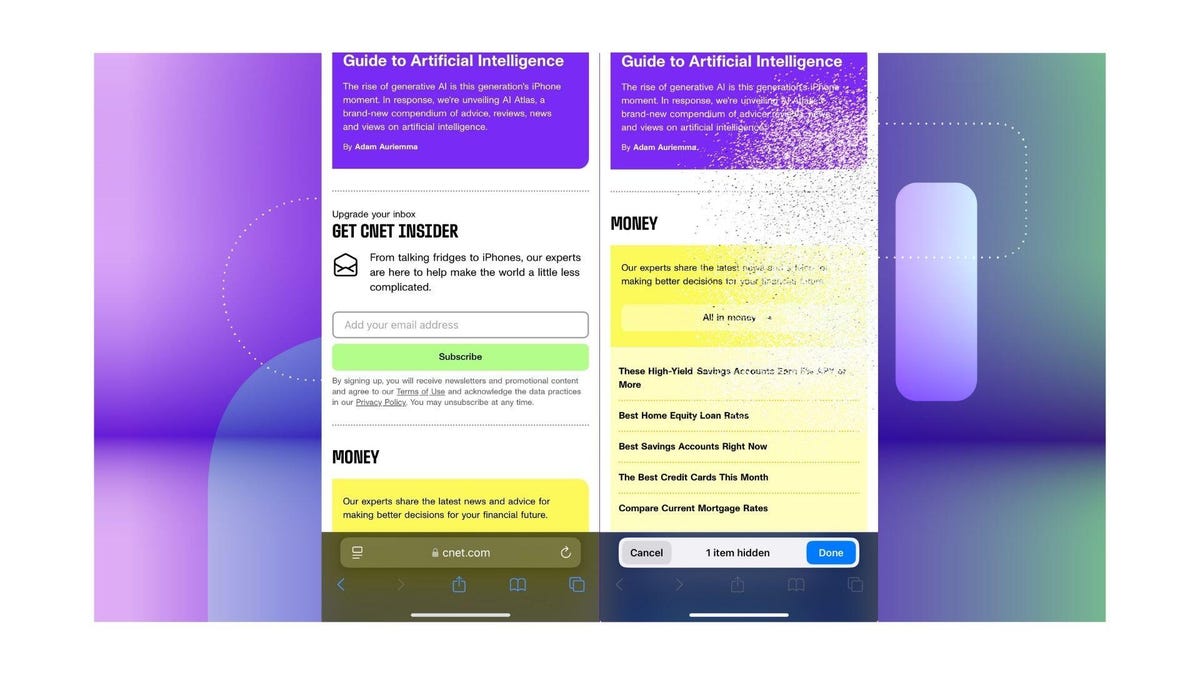
Already receive our newsletters and don’t need to see the signup form anymore? Now you don’t have to!
What Distraction Control hides
Distraction Control can hide certain banners, pop-ups and other items you might see on a webpage. For instance, if you visit a news site and always see a form to receive that site’s newsletter, you can block the form from appearing now and every time you visit the website later. Once you enable Distraction Control, you have to select which items on a webpage the feature targets.
Will Distraction Control work on every website?
Distraction Control can work on every website, but you have to enable it on each individual webpage. For every site you visit, you have to turn Distraction Control on and select which elements to hide. That means you can’t enable the feature once and be done.
Will Distraction Control always hide items?
Not necessarily. Distraction Control won’t permanently remove ads or other areas that constantly change. For example, you can’t hide an ad that’s in a window within a webpage, but you can hide banners and other static elements.
You can also see what Distraction Control is blocking if you want to take a peek. If you enable Distraction Control on a certain webpage, a little blue indicator will appear in your address bar to let you know the feature is working on that page. You can click this indicator and then click Show Hidden Items to reveal everything that Distraction Control is hiding.
For more on Apple, here’s my review of iOS 18, all the ways to customize your home screen in iOS 18 and our iOS 18 cheat sheet. You can also check out everything Apple announced at its September event.

Watch this: The iPhone Wasn’t the Star of the iPhone 16 Event
 Print
Print


