Monitors don’t usually get the limelight, but they’re just as important as the components inside your PC. A bad monitor can make even a high-end PC feel like it’s several years out of date, while one of the best monitors can make even an aging PC feel like it has a new set of tricks.
Our monitor reviews are designed to help you navigate the vast, overwhelming world of PC displays. Even if you narrow down a price, size, and resolution, you’re often bombarded with dozens of options. We’re here to help you separate the wheat from the chaff.
Dated Se7en reference

Queue Brad Pitt tears. Unboxing some products, such as a phone or a pair of headphones, can factor into the overall experience. For a monitor, a clean unboxing experience is essential so you don’t have to awkwardly lift the display out of the box, or worse, break it along the way.
Most monitors do this well already. You can access the stand before the display — bonus points if it’s a toolless stand — and snap it into the back of the monitor, lifting the whole assembly out of the box as a unit. We might skip over the unboxing experience in our review, but that’s because there’s no cause for concern. A clean unboxing experience is an expectation for a monitor, so we’re only going to call it out if there’s something wrong.

But, what else is in the box? Does it come with the proper connections like an HDMI and DisplayPort cable? Is there a remote? Do you have to use the remote? These are some of the questions we’re asking before the display is even on a desk. In addition, we pay particularly close attention to the power supply. Is the power supply built into the monitor, or do you need a power brick dangling out of the back?
In this same area, we also take a look at cable management with the monitor, if there’s any at all. This is an area where some monitors can inventive, while others do basically nothing. The goal is to have some solution other than dangling cables out of the bottom of the display.
The high-level look

With the monitor set up and turned on, it’s time for a high-level look. We start with the port selection, looking not only at the number and type of ports, but also what standard they are. If you have a 4K monitor with a high refresh rate, for example, we’d make sure the HDMI ports are at least 2.1 to support the resolution and refresh rate. There are some bonus points up here, especially if the monitor supports USB-C with power delivery.
Outside of the port selection, we look at the spec sheet. We do our own testing, of course, but the spec sheet sets the tone of the conversation. Are we looking at a high-end gaming monitor with loads of brightness? Or is it a bread-and-butter display that isn’t trying to dazzle with color or HDR?

This is a good chance to take a look at any certifications the display has, too. Although we extensively test monitors, we don’t have a massive lab that can validate display performance across hundreds of tests. Thankfully, other organizations do, such as VESA and its Adaptive Sync and DisplayHDR standards. These certifications don’t take the place of our own testing, but they certainly put weight behind whatever claims the manufacturer is making.
Specs are important for monitors, but more than anything, they’re a prime area where manufacturers can mislead buyers. Metrics like peak brightness and contrast aren’t static — no one governs how manufacturers test or arrive at their numbers. Because of that, it’s a chance for us to come in and clarify or debunk whatever a manufacturer claims.
Measuring performance

After getting an idea about what the monitor is and what it’s trying to accomplish, it’s time to actually use it. That includes a combination of casual usage, as well as some concrete testing.
Performance
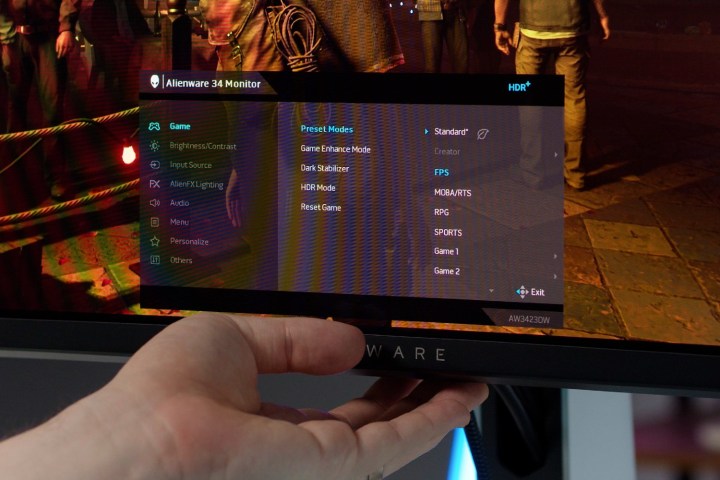
First is a look at concrete performance, which we measure with a colorimeter. We’re looking at the following with these tests:
- Brightness
- Contrast
- Color accuracy
- Color coverage
- Black levels
- Motion clarity
We run all of these tests before calibrating the monitor with the default picture mode for the “out of the box” experience. We’ll also retest the display after calibration, though we generally assume most people won’t be calibrating the display, so the default experience is the most important.
These numbers provide a view of how a monitor performs, not the full picture. Because of that, they’re taken into the context of our subjective experience with a display, not as a replacement for the experience.
The experience

Speaking of which, the experience of using a monitor is what ultimately matters. We may look for inverse coronas on VA panels or subpixel clarity of text on WOLED displays, but we aren’t going to make a big deal out of something that, well, isn’t a big deal. And if you don’t know what inverse coronas or subpixel clarity are, that’s kind of the point. You shouldn’t need to be an expert to buy a monitor, much less read a monitor review.
Rest assured that we look at all of the potential pitfalls of image quality that aren’t wrapped up in the metrics we measure with a colorimeter. The main difference is that we try to contextualize these issues. For example, the Alienware QD-OLED includes white subpixels that lead to slightly less text clarity. We’ll note that, but always in the context of if it hurts the overall experience (in this case, it doesn’t).
This also gives us a chance to look at our numbers in the broader scope of what a display is trying to do. If it’s a high-end gaming monitor, it might be easier to forgive poor color accuracy out of the box if games look good. On the other hand, high peak brightness pulls a lot less weight for a professional content creation monitor than color accuracy and coverage do.
Odds and ends

There are a few other key areas we look at that don’t fit neatly into a category. In addition to the setup process, we also look at the stand of the monitor and any adjustments it has. Again, we take the specs with the experience here, taking into account how much space the monitor will take on your desk, if you can wall mount it, and if you should wall mount it.
We also thumb through the on-screen display (OSD), as well as take into account how you can access it. This involves looking at the color profiles available, what adjustments you can make to the display, and how impactful those adjustments are. We look at how you interact with the OSD, too.
Buttoning it up

Bringing all of the various aspects of a monitor together is no easy task, but we’re ultimately driving at what the experience of using a display is and how closely that aligns with what it’s trying to do. After all, we don’t want to impose the standards of a $1,500 gaming monitor on a $300 office screen.
This is where we take pricing into account and start to make some competitive assessments. Although comparisons are rife throughout our reviews, we take the experience of using a display in the context of price and the other options on the market to see if it’s really worth your money.
Editors’ Recommendations
 Print
Print




