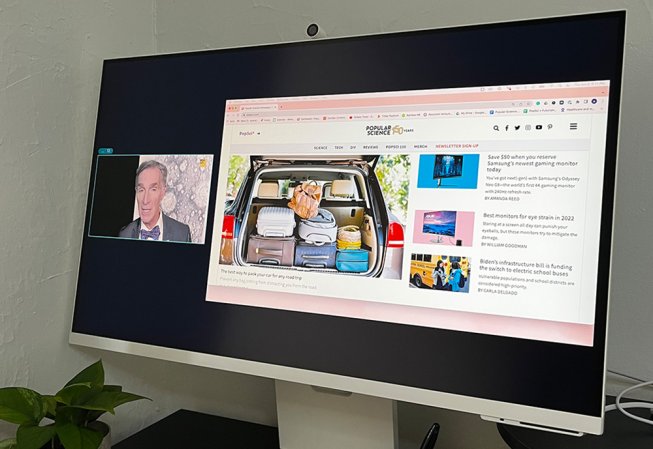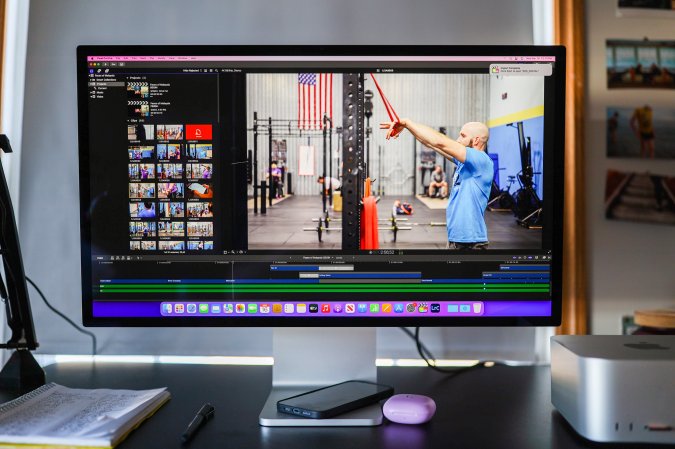We may earn revenue from the products available on this page and participate in affiliate programs. Learn more ›
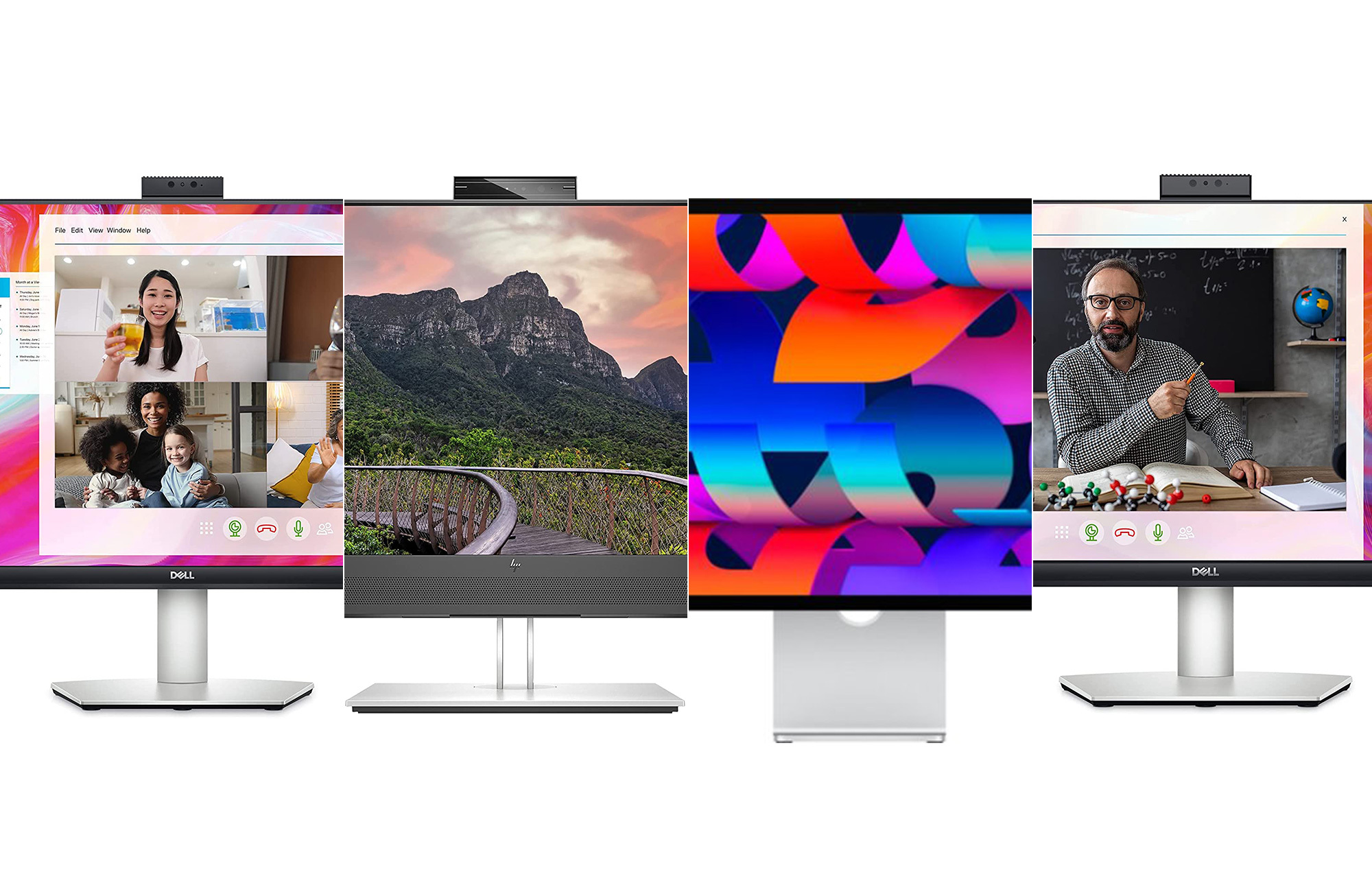
You can simplify and upgrade your desktop PC setup by adding a monitor with a built-in webcam. These displays have all the features and specs you’d expect from typical monitors, but they won’t clutter up your space or your USB ports by requiring an external webcam. We’ve chosen the ViewSonic VG2757V-2K 27 Inch 1440p Video Conference Docking Monitor as our best overal pick for its excellent overall performance and additional video conferencing features that make it useful in a wide variety of settings. Here are our picks for the best monitors with built-in webcams for any setup and buddget.
- Best overall: ViewSonic VG2757V-2K 27 Inch 1440p Video Conference Docking Monitor
- Best 4K: Samsung M8 Smart Monitor
- Best budget: ASUS 27” 1080P Video Conference Monitor (BE279QSK)
- Best curved: Philips Brilliance 499P9H
- Best for Mac: Apple Studio Display
- Best ultrawide: PHILIPS 34E1C5600HE 34″ UltraWide QHD 21:9 Monitor
How we chose the best monitors with built-in webcams
Most monitors do not have a built-in webcam, so we’re working with a much smaller number of monitors than we usually do. That said, all the usual rules for picking a great one still apply.
As a freelance writer who’s covered technology for publications, including Engadget, Popular Mechanics, and Reviewed, I’ve spent a lot of time using, researching, and staying up to date on the latest monitors. In addition to testing, I surveyed a wide range of professional reviews and consumer impressions to determine the best monitors with a built-in webcam on the market today.
It’s important that the monitors perform well as primary displays. A built-in webcam can’t make up for a lousy picture. We also give models extra points for additional features like USB hubs and color management tools. Ultimately, you’ll use the monitor itself a lot more than you use the webcam, so it can’t provide a bad experience.
The best monitors with built-in webcams: Reviews & Recommendations
Our list of the best monitors with built-in webcams consists of monitors that make the fewest trade-offs possible while offering all-in-one convenience. We focused on the overall monitor quality first and the webcam quality second, but we ruled out any models that were consistently noted to have poor webcam quality. We also paid attention to other features like connectivity and built-in speakers that can help to simplify your setup further.
Best overall: ViewSonic VG2757V-2K 27 Inch 1440p Video Conference Docking Monitor
Specs
- Size: 27-inch
- Resolution: 2560 x 1440
- Refresh rate: 100Hz
- Ports: USB-C, DisplayPort, HDMI, USB 3.2 (2), 3.5mm audio out
- Panel type: IPS
- Webcam: HD webcam with Windows Hello compatibility
- Webcam resolution: 1080p
Pros
- Excellent picture
- 100Hz refresh rate
- 90W USB-C charging
- IPS monitor
- Built-in speakers and mic
Cons
- Not 4K
This is a full-fledged video conferencing setup that connects to your PC. It’s a 27-inch monitor with a 2560 x 1440 resolution and excellent color right out of the box. A built-in USB-C port provides powerful 90W charging for connecting a laptop and accessories. The built-in webcam is a pop-up model with Windows Hello compatibility, so you can use it to easily log into your PC without typing in a password. The pop-up module also includes a built-in LED light to help with illumination in challenging lighting situations.
In addition to the webcam, this monitor has a built-in microphone that provides solid sound for its size. You also get a pair of built-in speakers, which won’t exactly rock a party, but provide clear audio during video conferences. I have always been a fan of Viewsonic’s adjustable stand, which rotates, elevates, and tilts for maximum viewability. You do pay a little extra for the features you get here, but this is a very solid overall monitor that you can use every single day.
Best 4K: Samsung M8 Smart Monitor
Buy it used or refurbished: eBay
Why it made the cut: The Samsung M8 Smart Monitor stands out in more ways than one, offering all the features you’d expect from a smart TV in a sleek package that’ll look great on your desk.
Specs
- Size: 32-inch
- Resolution: 4K
- Refresh rate: 60Hz
- Ports: USB-C (65W), micro HDMI
- Panel type: VA
- Webcam: Detachable webcam with privacy cover
- Webcam resolution: 1080p
Pros
- Built-in processor allows you to use it for basic functions without a PC
- Magnetic webcam that’s removable and adjustable
- Multiple color options
Cons
- Connectivity options may be limited for some
- No Windows Hello support
Plenty of people use their monitor as a TV, whether it’s for console gaming or video streaming, but Samsung’s 32-inch, 4K M8 Smart Monitor goes the extra mile and throws in an onboard processor, allowing it to perform basic productivity functions, including video calls, without connecting to a PC. You could call it a smart TV dressed up as a monitor.
When disconnected from other devices, you control the M8 through a smart TV-esque smart hub, complete with a range of streaming apps (plus support for Amazon Alexa and Apple AirPlay), a remote control, and, naturally, built-in speakers.
Wired connectivity options are considerably more limited, however, with only upstream and downstream USB-C ports, plus a micro HDMI port on offer (no DisplayPort or additional USB ports for connecting multiple peripherals). You can also connect wireless devices via Bluetooth.
As for the webcam, it isn’t built-in, so much as it is a fully removable webcam that comes baked into the monitor. That gives you the ability to tilt the Full HD (1080p) webcam to get the right angle when you need to. The webcam also comes with a camera cover, an always-welcome feature to let you prevent people from seeing you when you aren’t ready for them.
Best curved: Philips Brilliance 499P9H
Why it made the cut: An ultrawide display designed with productivity in mind, the Philips Brilliance 499P9H is perfect for dual-computer setups.
Specs
- Size: 48.8-inch
- Resolution: 5120 x 1440
- Refresh rate: 70Hz
- Ports: USB-C (65W), DisplayPort, HDMI (2), USB 3.1 (3), Ethernet, 3.5mm audio out
- Panel type: VA
- Webcam: 2-megapixel IR pop-up camera
- Webcam resolution: 1080p
Pros
- Huge display
- Built-in KVM switch
- Plenty of connectivity options
Cons
- Webcam falls short of other monitors
- Hard to find
The Philips Brilliance 499P9H can easily take the place of two standard 27-inch displays. Its curved 49-inch 5120 x 1440 resolution display gives you a huge canvas to work on. A built-in KVM switch also makes it a very strong choice for work-from-home power users who regularly switch between using personal and professional PCs.
At only 2MP, the pop-up webcam on the 499P9H leaves something to be desired. It does, however, support Windows Hello. A 49-inch curved ultrawide monitor won’t be for everyone, but the Philips Brilliance 499P9H is a unique offering and a great fit for the right kind of office workflow optimizer.
Best for Mac: Apple Studio Display
Buy it used or refurbished: eBay
Why it made the cut: It’s expensive and not without issues, but Apple’s Studio Display is an attainable 5K display with all the design flourishes you’d expect from an Apple product.
Specs
- Size: 27-inch
- Resolution: 5120 x 2880
- Refresh rate: 60Hz
- Ports: Thunderbolt 3/USB-C (96W), USB-C (3)
- Panel type: IPS
- Webcam: 12-megapixel fixed camera
- Webcam resolution: 1080p
Pros
- 5K display with great color accuracy
- Impressive sound from built-in speakers
- 12-megapixel webcam with Center Stage support
Cons
- Expensive
- Webcam picture quality issues require an upcoming firmware update
Eagerly anticipated by Mac lovers, the new Apple Studio Display finally delivers on the promise of a high-end monitor made by Apple for its desktop fans and MacBook aficionados. While it isn’t as performant as Apple’s premium Pro Display XDR, you do get a great 27-inch, 5K display for the money and most of the features you’d expect from a pro-level monitor, including a Thunderbolt 3 port that delivers 96W of power, three USB-C ports, and one of the best speaker systems you’ll find in a monitor.
The biggest benefit to using a computer monitor made by Apple is that it fits neatly into the company’s hardware ecosystem. The MacBook Pro we used while testing the display instantly connected to the monitor each time we plugged it in. Additionally—and this is admittedly a nicety rather than a necessity—its glass and aluminum body looks sharp on a desk. The biggest surprise was the quality of the Studio Display’s speakers, which was far better than expected. Bass was punchy, while there was still a lot of detail in the mids and highs.
Unfortunately, the monitor’s 12MP webcam has been the monitor’s one big point of contention at launch, with a number of reviews finding its performance to be lackluster given the monitor’s hefty price tag. Apple addressed this in a software patch, which improved the situation—though not by much. The issue is that the company opted to sacrifice visual fidelity for the sake of supporting a feature called Center Stage. The webcam will zoom in and crop its image to keep you in the middle of the frame. It’ll also pan around as you move around. This is a neat feature, but we’d have preferred a better-looking webcam.
Still, this is the one if you’re an Apple hardware fan and want the best monitor with a built-in webcam.
Best budget: ASUS 27” 1080P Video Conference Monitor (BE279QSK)
Specs
- Size: 27-inch
- Resolution: 1920 x 1080
- Refresh rate: 60Hz
- Ports: USB-C (65W), DisplayPort, HDMI, USB 3.2 (2), 3.5mm audio out
- Panel type: IPS
- Webcam: HD swiveling camera
- Webcam resolution: 1080p
Pros
- Affordable
- Built-in camera cover
- Camera swivels
- Eye care features
Cons
- Low refresh rate
You can regularly find this model for less than $200, which makes it a great deal for essentially two devices. The monitor itself is an IPS display with a 1920 x 1080 resolution. It has built-in eye care features in order to make it more comfortable to look at over the course of a long day. The webcam is an HD model that swivels back and forth so you can position in however you like to accommodate your workspace. When you’re done using the camera, you can slide the cover over it to ensure that no one can hack in and see what you’re up to. You’ll also prevent embarrassing situations in which you forget to leave a call or turn off your stream.
The adjustable stand is surprisingly flexible and robust for a monitor at this price point. It’s a basic overall setup, but you don’t really need more than that in most cases, so it doesn’t make sense to pay for features you won’t use.
What to consider before buying a monitor with a built-in webcam
While the webcam is the distinguishing feature of the monitors in this guide, it does not change the core requirements of what makes for a great monitor. Ultimately, finding a monitor with the right resolution, refresh rate, and other features are all prerequisites for making this list, and you probably shouldn’t compromise on any of them for the sake of a feature that can be easily tacked on for an extra $100 or so.
We have many, many guides on picking specialty monitors—for Macs, color grading, gaming, etc.—so we’ll only cover the basics here. You’ll want to get one that’s the right size for your needs—likely at least a 24- or 27-inch monitor for most people, or even larger for some uses—but don’t compromise on technical performance for the sake of buying bigger. If some features are particularly important to you, like color accuracy for creative professionals or refresh rate for gamers, it’s probably a good idea to broaden your choices and consider monitors both with and without a webcam to see which option makes the most sense for you.
Monitor specs 101
In order to get the sharpest possible picture, you should treat picking your monitor’s resolution and size as a single decision. Bigger and higher-res always look better, but there’s a sweet spot for getting the best possible picture from a display if you pair the right resolution and size. A 1920 x 1080 (or 1080p) monitor looks great on a 24-inch display, but that same resolution will look noticeably less sharp on a 27-inch display, where a 2560 x 1440 (or QHD resolution) will be a much better fit. Likewise, 4K resolution can also provide a bump in picture quality on a 27-inch display, but starts to feel essential when you move up to a 32-inch monitor, or something even larger.
You’ll also want to pay attention to the monitor’s refresh rate, which controls how often the screen draws and redraws what it shows on-screen. A higher refresh rate makes anything that moves on your screen look more fluid. Whether or not you need a high refresh rate, however, comes down to what you’re doing: Gamers will want to look for a high refresh rate monitor—144 Hz or more (scroll back up and click on our gaming monitors round-up for examples)—while most productivity monitors are 60Hz, which is fine for basic office work, though a slightly higher 75Hz display will make things feel more fluid.
If you specialize in creative work—image and video editing—there are other factors you’ll want to focus on to ensure the most accurate picture, such as color accuracy, which determines just how true the colors you see on the monitor are to real life. There are a number of different standards that different manufacturers use to measure color reproduction. Scroll back up and click through to our round-up on the best monitors for color grading has an explainer if you want to get into the nitty-gritty, but, fair warning, it gets very technical, very fast.
What a built-in webcam brings to the table
Webcams built into monitors run the gamut of quality. Some monitors have a tiny webcam built into the bezel, like a laptop. Others have larger pop-up webcams, which can be both more full-featured and flexible. You can conveniently hide them when they’re not needed, and some also let you adjust or tilt the camera to get just the right angle. One of our picks even lets you remove it altogether.
Larger built-in webcams are generally better. They feature larger lenses that can take in more light, leading to better picture quality. This is especially important for poorly or unevenly lit rooms, where a little light has to go a long way. They’ll also be able to house a sensor supporting more megapixels (MP), another factor contributing to a better broadcast.
Lastly, keep in mind that built-in webcams have utility beyond video conferencing and streaming. For Windows users, we recommend looking for monitors with infrared webcams that support Windows Hello, so you can log into your computer using facial recognition instead of a password.
Other features to pay attention to
Since the appeal of a monitor with a built-in webcam is all-in-one convenience, most also go one step further and include built-in speakers, as well as a built-in microphone (or often multiple microphones for the best performance, though it will rarely give you the same clarity as an external microphone). As you’d expect, there is a trade-off in sound quality compared to standalone speakers. Still, they can often be more than adequate if you’re only watching or listening to the occasional video or podcast. Some of the more premium monitors with built-in speakers can sound surprisingly good.
If you’re connecting a laptop to your monitor, another way to keep your setup as simple as possible is to look for one with USB-C connectivity. That will let you use a single cable to charge your laptop while connected to the monitor. At the same time, your peripherals can remain permanently connected to the monitor USB ports instead of your laptop.
FAQs
A curved monitor with a webcam is the exception rather than the rule, but there are a few options out there. Apart from our pick, the Philips Brilliance 499P9H, you might also want to consider the HP E34m G4, which is a slightly more desk-friendly 34-inch display and has features largely comparable with the HP E27m G4 we singled out as our top 27-inch monitor.
The range of curved monitors is rapidly expanding, though. Right now, most options are made specifically for gaming, but more curved monitors with webcams may come out in the future if the trend extends to monitors made for work as well.
Yes, the vast majority of monitors with webcams also feature built-in speakers. Like most monitors with speakers, though, their quality generally runs from mediocre to bad. There are a few surprisingly usable options, including some of the monitors on this list. Still, we’d generally say that monitor speakers are best reserved for very casual video calls or background noise, rather than games, movies, or music that you’re listening to closely.
On the plus side, some monitors will also have an audio-out jack for you to connect headphones or a pair of speakers, which can be more convenient than connecting the speakers directly to your laptop.
Since webcams are not standard on monitors, you should expect any monitor with a built-in webcam will cost more than a comparable monitor without one. There are webcam-equipped monitors at every price point, though, and the price difference generally isn’t huge. The most basic options may cost only $200-$300, while more premium monitors can easily run into the thousands.
Final thoughts on the best monitors with built-in webcams
- Best overall: ViewSonic VG2757V-2K 27 Inch 1440p Video Conference Docking Monitor
- Best 4K: Samsung M8 Smart Monitor
- Best budget: ASUS 27” 1080P Video Conference Monitor (BE279QSK)
- Best curved: Philips Brilliance 499P9H
- Best for Mac: Apple Studio Display
- Best ultrawide: PHILIPS 34E1C5600HE 34″ UltraWide QHD 21:9 Monitor
Given the growing importance of video calls in our hybrid remote work lives, one can only assume that a wave of new and exciting monitors with built-in webcams is on the way. For now, the options are still somewhat limited, so buying a separate webcam for all your streaming needs may still be preferable. That said, if space is at a premium and/or you hate wires, you don’t need to wait and hope for good options because there are already a few good ones to choose from, as proven above.
 Print
Print